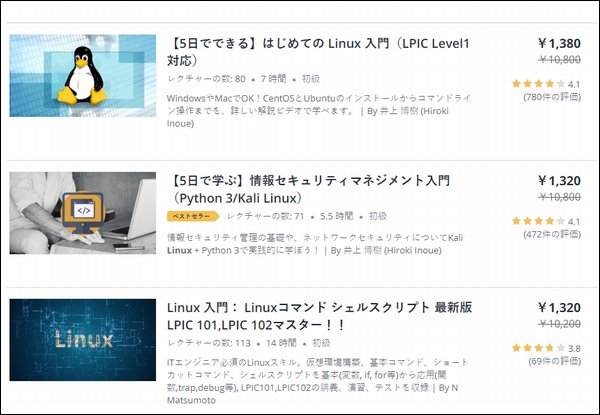・Oracle Linux8にインストールしたDocker CEのコンテナ仮想環境でコンテナ作成~実行~削除までの簡易動作テストをやりたい。
・具体的な手順を教えてほしい。
こういった疑問に答えます。
本記事の内容

この記事を書いている私は、某SIerに勤務しながら、
WEB系エンジニア・インフラエンジニアに憧れて、プログラミングおよびインフラ技術の勉強をしています。
こういった私が、解説していきます。
私が実機で試したコマンドや画像を載せて書いています。
記事の信頼性担保に繋がると思います。
Oracle Linux8サーバにインストールしたDocke CEのコンテナ仮想環境でImageのpull~コンテナの作成~実行~削除までの簡易動作テストの手順
前回の記事
手順①:テスト用の「hello-world」Imageをpull
現在のImageの確認
docker images
[root@SV-TITAN ~]# docker images REPOSITORY TAG IMAGE ID CREATED SIZE
まだ何も無いのでImageは一つも表示されません。
Docke Hubから、テスト用の「hello-world」Imageのpull
docker pull hello-world
[root@SV-TITAN ~]# docker pull hello-world Using default tag: latest latest: Pulling from library/hello-world 0e03bdcc26d7: Pull complete Digest: sha256:1a523af650137b8accdaed439c17d684df61ee4d74feac151b5b337bd29e7eec Status: Downloaded newer image for hello-world:latest docker.io/library/hello-world:latest
再度、Imageの確認
docker images
[root@SV-TITAN ~]# docker images REPOSITORY TAG IMAGE ID CREATED SIZE hello-world latest bf756fb1ae65 12 months ago 13.3kB
「hello-world」というImageが追加されました。
手順②:コンテナの作成と実行
docker run hello-world
[root@SV-TITAN ~]# docker run hello-world Hello from Docker! This message shows that your installation appears to be working correctly. To generate this message, Docker took the following steps: 1. The Docker client contacted the Docker daemon. 2. The Docker daemon pulled the "hello-world" image from the Docker Hub. (amd64) 3. The Docker daemon created a new container from that image which runs the executable that produces the output you are currently reading. 4. The Docker daemon streamed that output to the Docker client, which sent it to your terminal. To try something more ambitious, you can run an Ubuntu container with: $ docker run -it ubuntu bash Share images, automate workflows, and more with a free Docker ID: https://hub.docker.com/ For more examples and ideas, visit: https://docs.docker.com/get-started/
「Hello from Docker!
This message shows that your installation appears to be working correctly.」
と表示されたOKです。
コンテナの状況を確認
docker ps -a
[root@SV-TITAN ~]# docker ps -a CONTAINER ID IMAGE COMMAND CREATED STATUS PORTS NAMES 9ea6beb5c18d hello-world "/hello" 28 seconds ago Exited (0) 25 seconds ago sharp_ardinghelli
コンテナの詳細情報を確認
docker inspect sharp_ardinghelli
[root@SV-TITAN ~]# docker inspect sharp_ardinghelli [ { "Id": "9ea6beb5c18d794d31550673dc74cabc05eb01169ed1b0a98ceae04bcca955cf", "Created": "2021-01-11T02:36:02.645439382Z", "Path": "/hello", "Args": [], "State": { "Status": "exited", "Running": false, "Paused": false, "Restarting": false, "OOMKilled": false, "Dead": false, "Pid": 0, "ExitCode": 0, "Error": "", "StartedAt": "2021-01-11T02:36:05.38101401Z", "FinishedAt": "2021-01-11T02:36:05.380290534Z" }, "Image": "sha256:bf756fb1ae65adf866bd8c456593cd24beb6a0a061dedf42b26a993176745f6b", "ResolvConfPath": "/var/lib/docker/containers/9ea6beb5c18d794d31550673dc74cabc05eb01169ed1b0a98ceae04bcca955cf/resolv.conf", "HostnamePath": "/var/lib/docker/containers/9ea6beb5c18d794d31550673dc74cabc05eb01169ed1b0a98ceae04bcca955cf/hostname", "HostsPath": "/var/lib/docker/containers/9ea6beb5c18d794d31550673dc74cabc05eb01169ed1b0a98ceae04bcca955cf/hosts", "LogPath": "/var/lib/docker/containers/9ea6beb5c18d794d31550673dc74cabc05eb01169ed1b0a98ceae04bcca955cf/9ea6beb5c18d794d31550673dc74cabc05eb01169ed1b0a98ceae04bcca955cf-json.log", "Name": "/sharp_ardinghelli", "RestartCount": 0, "Driver": "overlay2", "Platform": "linux", "MountLabel": "", "ProcessLabel": "", "AppArmorProfile": "", "ExecIDs": null, "HostConfig": { "Binds": null, "ContainerIDFile": "", "LogConfig": { "Type": "json-file", "Config": {} }, "NetworkMode": "default", "PortBindings": {}, "RestartPolicy": { "Name": "no", "MaximumRetryCount": 0 }, "AutoRemove": false, "VolumeDriver": "", "VolumesFrom": null, "CapAdd": null, "CapDrop": null, "CgroupnsMode": "host", "Dns": [], "DnsOptions": [], "DnsSearch": [], "ExtraHosts": null, "GroupAdd": null, "IpcMode": "private", "Cgroup": "", "Links": null, "OomScoreAdj": 0, "PidMode": "", "Privileged": false, "PublishAllPorts": false, "ReadonlyRootfs": false, "SecurityOpt": null, "UTSMode": "", "UsernsMode": "", "ShmSize": 67108864, "Runtime": "runc", "ConsoleSize": [ 0, 0 ], "Isolation": "", "CpuShares": 0, "Memory": 0, "NanoCpus": 0, "CgroupParent": "", "BlkioWeight": 0, "BlkioWeightDevice": [], "BlkioDeviceReadBps": null, "BlkioDeviceWriteBps": null, "BlkioDeviceReadIOps": null, "BlkioDeviceWriteIOps": null, "CpuPeriod": 0, "CpuQuota": 0, "CpuRealtimePeriod": 0, "CpuRealtimeRuntime": 0, "CpusetCpus": "", "CpusetMems": "", "Devices": [], "DeviceCgroupRules": null, "DeviceRequests": null, "KernelMemory": 0, "KernelMemoryTCP": 0, "MemoryReservation": 0, "MemorySwap": 0, "MemorySwappiness": null, "OomKillDisable": false, "PidsLimit": null, "Ulimits": null, "CpuCount": 0, "CpuPercent": 0, "IOMaximumIOps": 0, "IOMaximumBandwidth": 0, "MaskedPaths": [ "/proc/asound", "/proc/acpi", "/proc/kcore", "/proc/keys", "/proc/latency_stats", "/proc/timer_list", "/proc/timer_stats", "/proc/sched_debug", "/proc/scsi", "/sys/firmware" ], "ReadonlyPaths": [ "/proc/bus", "/proc/fs", "/proc/irq", "/proc/sys", "/proc/sysrq-trigger" ] }, "GraphDriver": { "Data": { "LowerDir": "/var/lib/docker/overlay2/af78a7432d6f455d3e99b1135a0da3754582893245c262d17dba623e573f8be0-init/diff:/var/lib/docker/overlay2/4b8ecafd3455229683f44b2bb18220b2585ed617e8e8ada1d6ac8f88b4837d92/diff", "MergedDir": "/var/lib/docker/overlay2/af78a7432d6f455d3e99b1135a0da3754582893245c262d17dba623e573f8be0/merged", "UpperDir": "/var/lib/docker/overlay2/af78a7432d6f455d3e99b1135a0da3754582893245c262d17dba623e573f8be0/diff", "WorkDir": "/var/lib/docker/overlay2/af78a7432d6f455d3e99b1135a0da3754582893245c262d17dba623e573f8be0/work" }, "Name": "overlay2" }, "Mounts": [], "Config": { "Hostname": "9ea6beb5c18d", "Domainname": "", "User": "", "AttachStdin": false, "AttachStdout": true, "AttachStderr": true, "Tty": false, "OpenStdin": false, "StdinOnce": false, "Env": [ "PATH=/usr/local/sbin:/usr/local/bin:/usr/sbin:/usr/bin:/sbin:/bin" ], "Cmd": [ "/hello" ], "Image": "hello-world", "Volumes": null, "WorkingDir": "", "Entrypoint": null, "OnBuild": null, "Labels": {} }, "NetworkSettings": { "Bridge": "", "SandboxID": "920ef25c64884d993704f92e271adec8e41ff51fa54ffdb2c9865151facfe295", "HairpinMode": false, "LinkLocalIPv6Address": "", "LinkLocalIPv6PrefixLen": 0, "Ports": {}, "SandboxKey": "/var/run/docker/netns/920ef25c6488", "SecondaryIPAddresses": null, "SecondaryIPv6Addresses": null, "EndpointID": "", "Gateway": "", "GlobalIPv6Address": "", "GlobalIPv6PrefixLen": 0, "IPAddress": "", "IPPrefixLen": 0, "IPv6Gateway": "", "MacAddress": "", "Networks": { "bridge": { "IPAMConfig": null, "Links": null, "Aliases": null, "NetworkID": "1b61214ad6db146dbb7e8ebbc86492f08a1a0ec73da2bef2c1b89dabc2caa915", "EndpointID": "", "Gateway": "", "IPAddress": "", "IPPrefixLen": 0, "IPv6Gateway": "", "GlobalIPv6Address": "", "GlobalIPv6PrefixLen": 0, "MacAddress": "", "DriverOpts": null } } } } ]
手順③:コンテナの削除
docker rm sharp_ardinghelli
[root@SV-TITAN ~]# docker rm sharp_ardinghelli sharp_ardinghelli
手順④:Imageの削除
docker rmi hello-world
[root@SV-TITAN ~]# docker rmi hello-world Untagged: hello-world:latest Untagged: hello-world@sha256:1a523af650137b8accdaed439c17d684df61ee4d74feac151b5b337bd29e7eec Deleted: sha256:bf756fb1ae65adf866bd8c456593cd24beb6a0a061dedf42b26a993176745f6b Deleted: sha256:9c27e219663c25e0f28493790cc0b88bc973ba3b1686355f221c38a36978ac63
Image削除後の確認
docker images
[root@SV-TITAN ~]# docker images REPOSITORY TAG IMAGE ID CREATED SIZE
Dockerの基本コマンドを一通り使ってみる
さらにDockerについて勉強したい方におすすめの書籍
 | プログラマのためのDocker教科書 第2版 インフラの基礎知識&コードによる環境構築の自動化 |
インフラ基礎知識+インフラ環境構築の入門書の決定版!
「Linuxのコンテナ仮想化ツールであるDockerを使って、コードでインフラ環境を構築するための入門書」として好評を博した前著の改訂版です。
開発環境や実行環境などインフラ構築「自動化」の経験がない開発者を対象に、おさえておきたいシステム基盤&インフラの基礎知識に加えて、Dockerによるインフラ構築と管理の方法をやさしく解説します。
理解しにくいネットワークや仮想技術などのインフラの基礎概念を図解しながら、開発/実行環境を実際に構築することで、構成管理ツールを使ったインフラ構築の流れを解説していきます。
改訂にあたって、Dockerの新機能/コマンドに対応したほか、マルチホスト環境での実行環境構築をクラウドマネージドサービスを使うように変更。
よりプログラマが注力すべきところにページを割き、Webエンジニアや機械学習エンジニアの環境構築に利用できる具体例を解説しています。
インフラエンジニアの勉強ができるオンライン学習サイト
Udemy (オンライン動画学習サイト)
Udemy(ユーデミー)は、オンラインで動画で学習できるサービスです。
ITエンジニア系の講座もたくさん公開されています。
Udemyの特徴
- ユーザー登録すれば、第1回の講座は無料で視聴できる
- 無料のコンテンツもある
- 過去に受講した人の人数や、受講した人の評価も表示されるので選びやすい