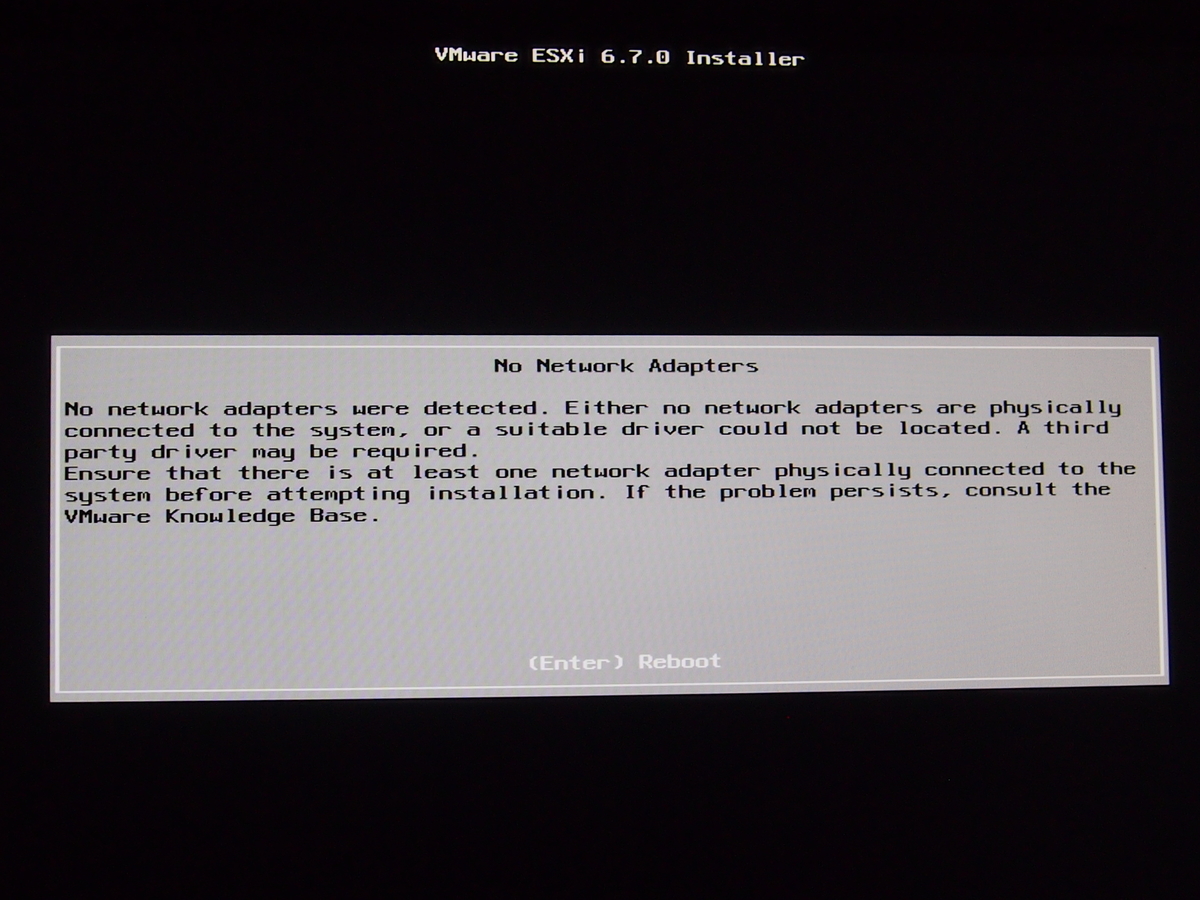
VMware ESXi6.7のインストールで「No Network Adapters」エラーの対処方法
前回の記事の続きです。
ESXiインストーラに、NICドライバを組み込んだカスタムISOファイルを作成して、
インストールCDを作成する手順を紹介します。
- VMware ESXi6.7のインストールで「No Network Adapters」エラーの対処方法
前回の記事「ESXi6.7インストール「No Network Adapters」エラー解決策(その1)」
souiunogaii.hatenablog.com解決手順(1) 必要なファイルをダウンロード
- ①: ESXi-Customizer-PS (ESXi-Customizer-PS-v2.6.0.ps1)
- ②: NICドライバ (net55-r8168-8.045a-napi.x86_64.vib)
- ③: PowerCLIのインストーラ (VMware-PowerCLI-6.5.0-4624819.exe)
ダウンロードするもの①: ESXi-Customizer-PS
「VMware Front Experience」のページから、「ESXi-Customizer-PS」をダウンロードします。
(約20KB)
■ダウンロード元
https://www.v-front.de/p/esxi-customizer-ps.html「Download latest version」のリンクをクリック、
「ESXi-Customizer-PS-v2.6.0.ps1」をクリックすると、インストーラがダウロードできます。
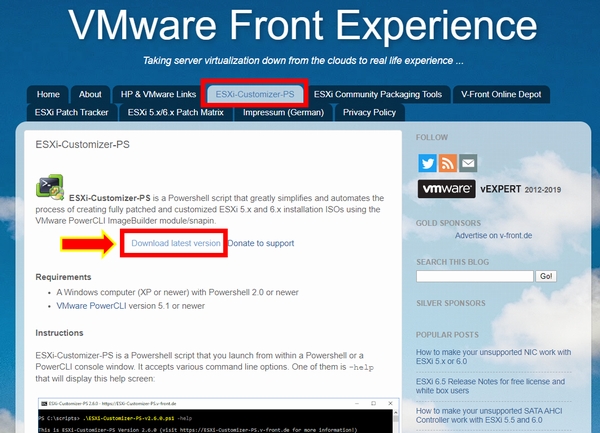
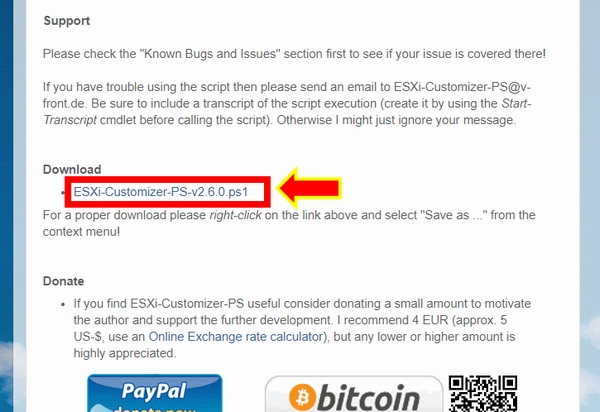
ダウンロードするもの②: NICドライバ
「V-Front VIBSDepot Wiki」のページから、マザーボードに対応したNICドライバをダウンロードします。
今回使用したマザーボードASUS製「B85M-G」のNICは「Realtek 8111G」なので、それに対応したものを選びます。
■ダウンロード元
https://vibsdepot.v-front.de/wiki/index.php/List_of_currently_available_ESXi_packageshttps://vibsdepot.v-front.de/wiki/index.php/Net55-r8168
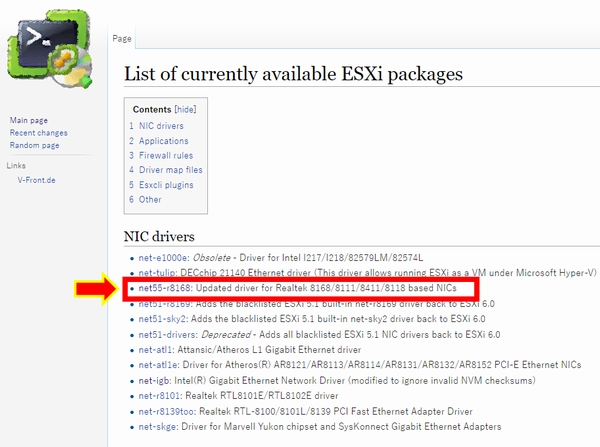
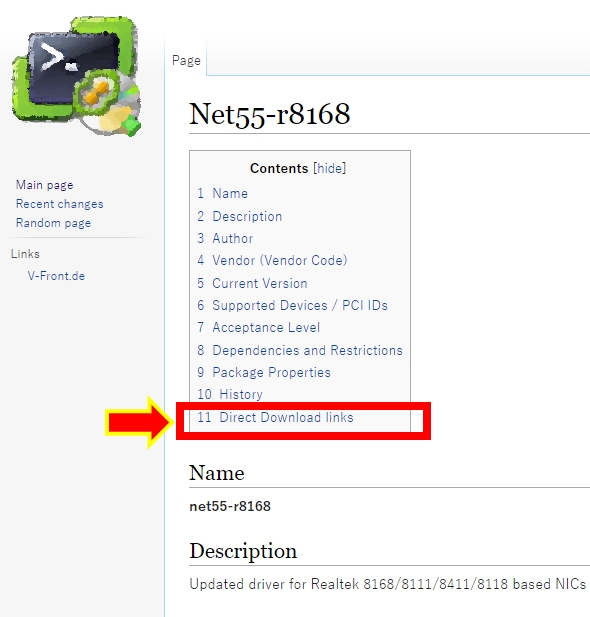
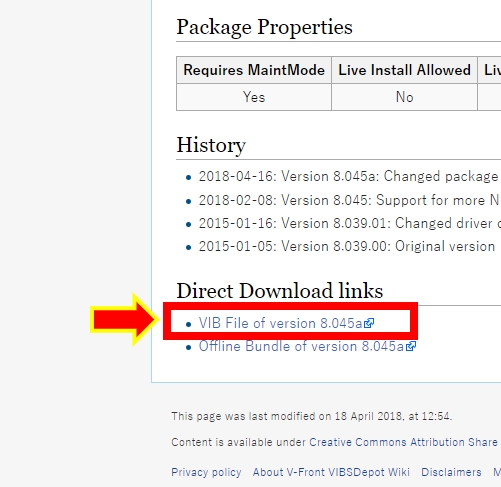
ダウンロードするもの③: PowerCLIのインストーラ
VMwareのページから、「PowerCLI」というツールのインストーラをダウンロードします。
(VMwareのページにログインするためのアカウントが必要です)
■ダウンロード元
https://my.vmware.com/jp/group/vmware/details?downloadGroup=PCLI650R1&productId=614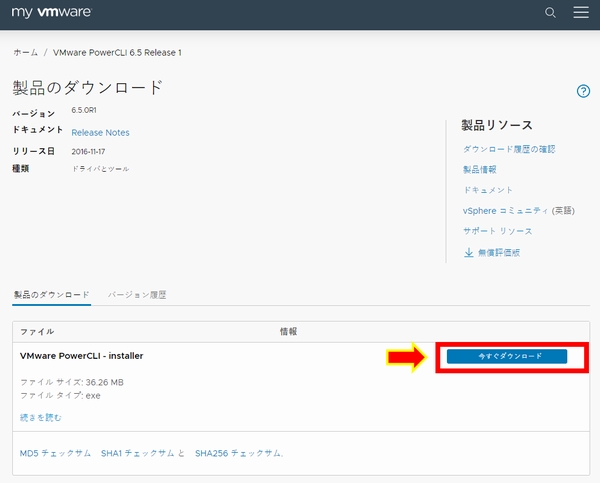
解決手順(2) PowerCLIをインストール
ダウンロードしたインストーラをダブルクリックして、あとは流れにしたがって進めます。
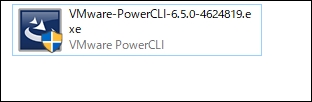
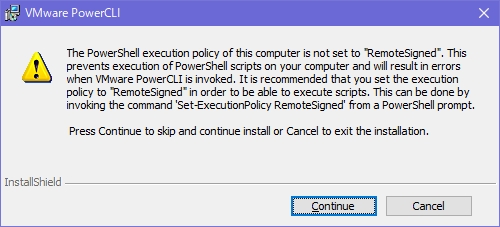
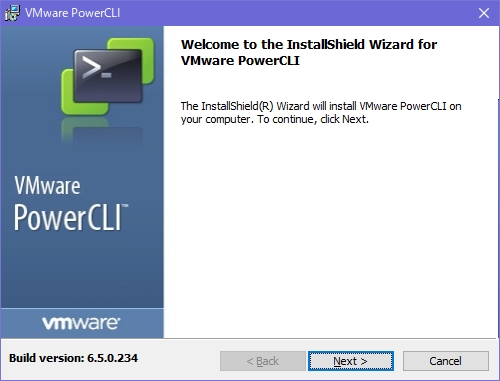
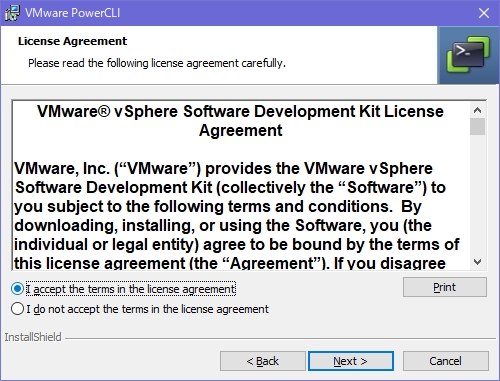
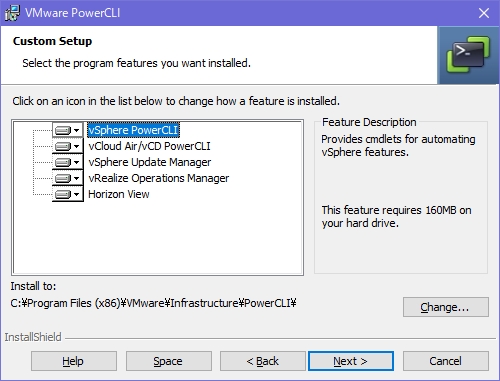
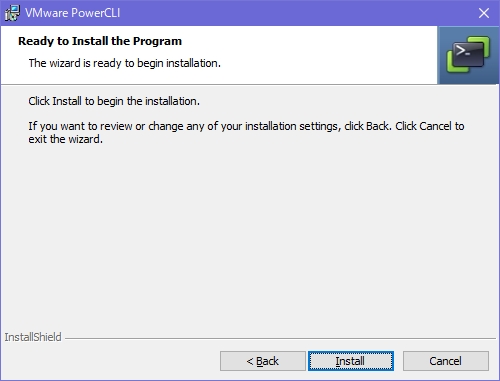
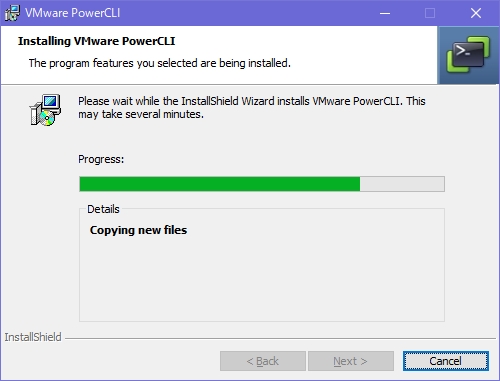
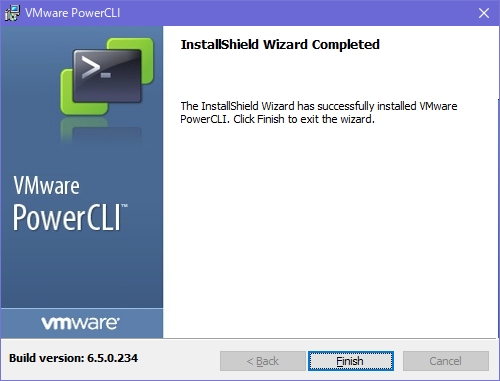
解決手順(3) PowerShellの実行ポリシーを変更
スタート > Windows PowerShell > Windows PowerShell を右クリックして「管理者として実行する」で開きます。
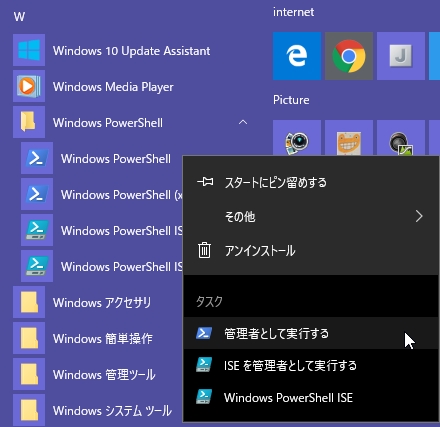
Set-ExecutionPolicy Unrestricted
Windows PowerShell Copyright (C) Microsoft Corporation. All rights reserved. PS C:\WINDOWS\system32> Set-ExecutionPolicy Unrestricted 実行ポリシーの変更 実行ポリシーは、信頼されていないスクリプトからの保護に役立ちます。実行ポリシーを変更すると、about_Execution_Policies のヘルプ トピック (https://go.microsoft.com/fwlink/?LinkID=135170) で説明されているセキュリティ上の危険にさらされる可能性があります。実行ポリシーを変更しますか? [Y] はい(Y) [A] すべて続行(A) [N] いいえ(N) [L] すべて無視(L) [S] 中断(S) [?] ヘルプ (既定値は "N"): Y ←Yを入力します
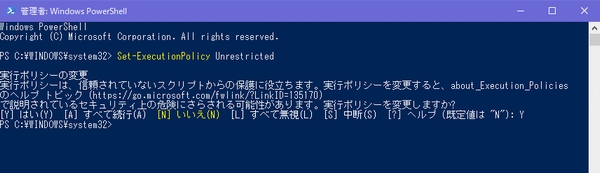
解決手順(4) PowerCLIを実行して、NICドライバ組み込み済のカスタムISOを作成
適当なフォルダに、さきほどダウンロードした2ファイル
(①ESXi-Customizer-PS、②NICドライバ)を置きます。
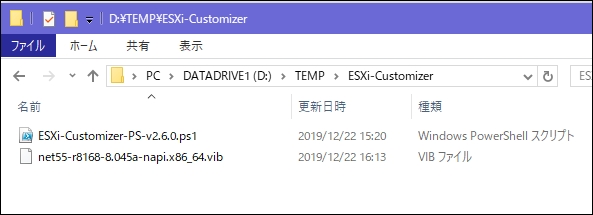
スタート > VMware > VMware PowerCLI を起動します。
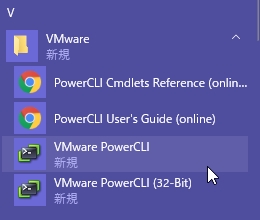
cd D:\TEMP\ESXi-Customizer
.\ESXi-Customizer-PS-v2.6.0.ps1 -v67 -pkgDir D:\TEMP\ESXi-Customizer\
Welcome to VMware PowerCLI! Log in to a vCenter Server or ESX host: Connect-VIServer To find out what commands are available, type: Get-VICommand To show searchable help for all PowerCLI commands: Get-PowerCLIHelp Once you've connected, display all virtual machines: Get-VM If you need more help, visit the PowerCLI community: Get-PowerCLICommunity Copyright (C) VMware, Inc. All rights reserved. Participate in VMware Customer Experience Improvement Program (CEIP) VMware's Customer Experience Improvement Program ("CEIP") provides VMware with information that enables VMware to improve its products and services, to fix problems, and to advise you on how best to deploy and use our products. As part of the CEIP, VMware collects technical information about your organization’s use of VMware products and services on a regular basis in association with your organization’s VMware license key(s). This information does not personally identify any individual. For more details: press Ctrl+C to exit this prompt and type "help about_ceip" to see the related help article. You can join or leave the program at any time by executing: Set-PowerCLIConfiguration -Scope User -ParticipateInCEIP $true or $false. [J] Join [L] Leave [?] ヘルプ (既定値は "J"): J PowerCLI C:\> cd D:\TEMP\ESXi-Customizer PowerCLI D:\TEMP\ESXi-Customizer> .\ESXi-Customizer-PS-v2.6.0.ps1 -v67 -pkgDir D:\TEMP\ESXi-Customizer\ セキュリティ警告 信頼するスクリプトのみを実行してください。インターネットから入手したスクリプトは便利で すが、コンピューターに危害を及ぼ す可能性があります。このスクリプトを信頼する場合は、この警告メッセージが表示されないよ うに、Unblock-File コマンドレットを使用して、スクリプトの実行を許可してください。D:\TEMP\ESXi-Customizer\ESXi-Customizer-PS-v2.6.0.ps1 を実行しますか? [D] 実行しない(D) [R] 一度だけ実行する(R) [S] 中断(S) [?] ヘルプ (既定値は "D"): r This is ESXi-Customizer-PS Version 2.6.0 (visit https://ESXi-Customizer-PS.v-front.de for more information!) (Call with -help for instructions) Logging to C:\Users\●●●●●●\AppData\Local\Temp\ESXi-Customizer-PS-31660.log ... Running with PowerShell version 5.1 and VMware PowerCLI version 6.5.0.2604913 Connecting the VMware ESXi Online depot ... [OK] Getting Imageprofiles, please wait ... [OK] Using Imageprofile ESXi-6.7.0-20191204001-standard ... (dated 11/25/2019 11:42:42, AcceptanceLevel: PartnerSupported, Updates ESXi 6.7 Image Profile-ESXi-6.7.0-20191204001-standard) Loading Offline bundles and VIB files from D:\TEMP\ESXi-Customizer\ ... Loading D:\TEMP\ESXi-Customizer\net55-r8168-8.045a-napi.x86_64.vib ... [OK] Add VIB net55-r8168 8.045a-napi [New AcceptanceLevel: CommunitySupported] [OK, added] Exporting the Imageprofile to 'D:\TEMP\ESXi-Customizer\ESXi-6.7.0-20191204001-standard-customized.iso'. Please be patient ... All done.
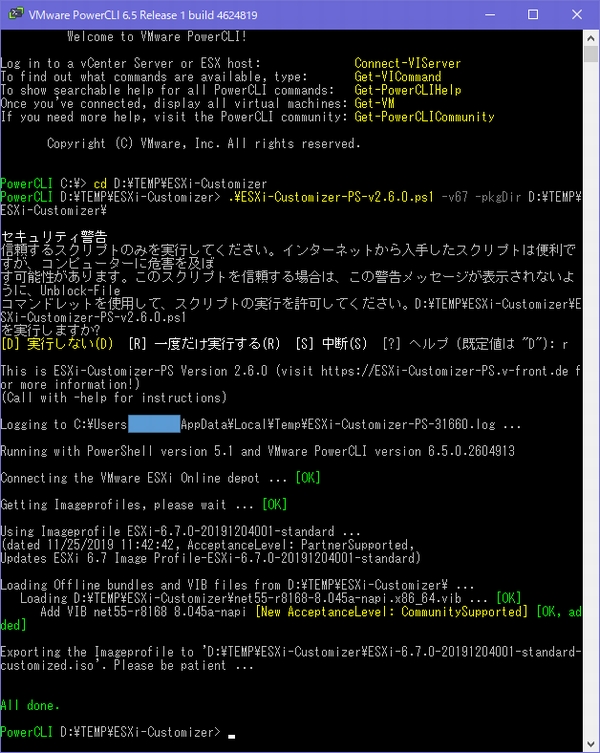
正常終了「All done.」が出れば、同じフォルダにISOファイルが出力されているはず。
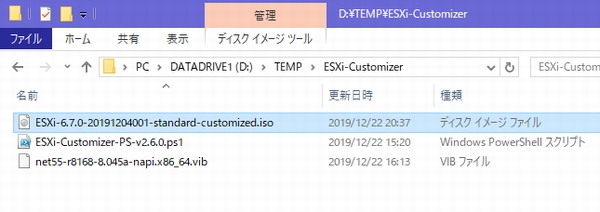
解決手順(5) 出来上がったカスタムISOファイルをCDに書き込み
ここまで来れば、あと少しです。
Windows10標準の機能で、ISOファイルをCD-Rに書き込みます。
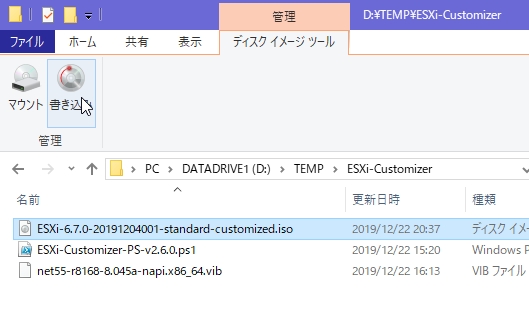
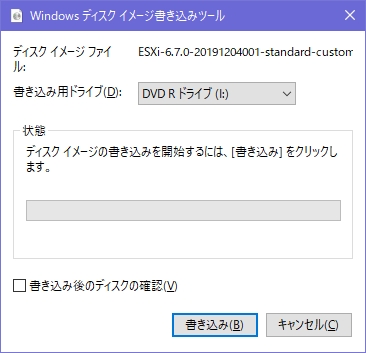
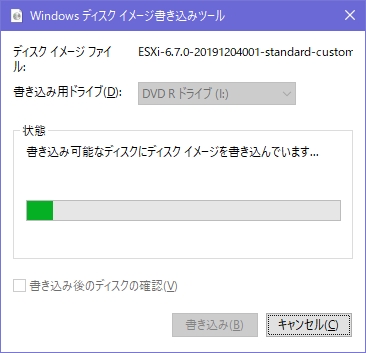
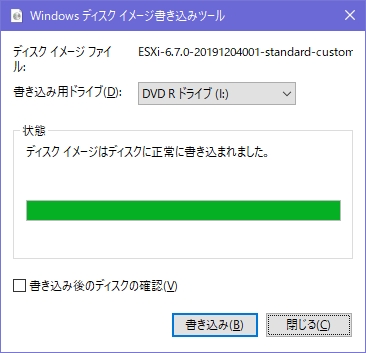
書き込みが終わったCDの中身を見ると、インストール用ファイルが書き込まれています。
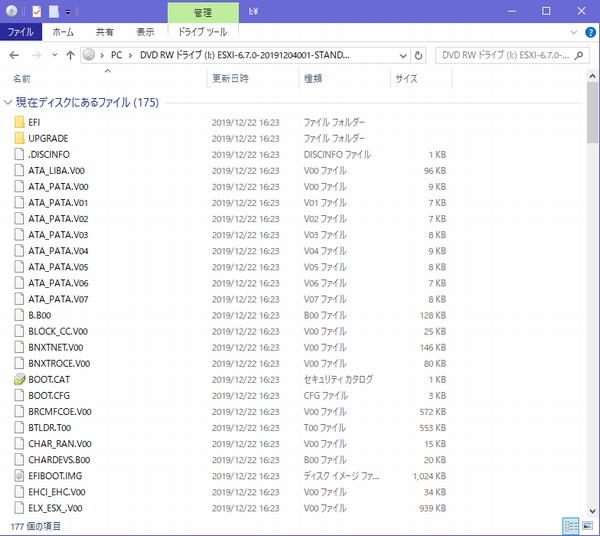
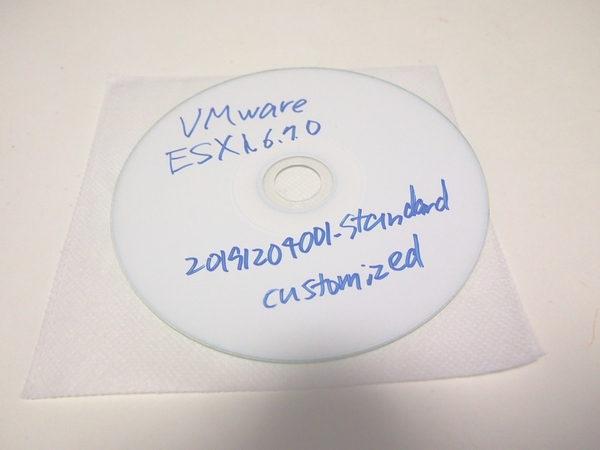
最後に、PowerShellの実行ポリシーを元に戻す
Set-ExecutionPolicy Restricted
PS C:\WINDOWS\system32> Set-ExecutionPolicy Restricted 実行ポリシーの変更 実行ポリシーは、信頼されていないスクリプトからの保護に役立ちます。実行ポリシーを変更すると、about_Execution_Policies のヘルプ トピック (https://go.microsoft.com/fwlink/?LinkID=135170) で説明されているセキュリティ上の危険にさらされる可能性があります。実行ポリシーを変更しますか? [Y] はい(Y) [A] すべて続行(A) [N] いいえ(N) [L] すべて無視(L) [S] 中断(S) [?] ヘルプ (既定値は "N"): Y PS C:\WINDOWS\system32> get-ExecutionPolicy Restricted
参考書籍
製品の基本やインストールから、各リソースの管理機能、冗長化構成、仮想マシンの動的配置、
設計、パフォーマンスチューニング、アップデート管理などを解説し、
さらに高度な新機能やデータセンタ自体を仮想的に実現するVMwareの展望についても言及します。
本書は、日本法人であるヴイエムウェア社自らの書き下ろしによる総合解説書です。
確かな情報に基づく仮想化の指南書として長らくエンジニアの傍らに置いて使っていただける定番の一冊です。
 | VMware徹底入門 第4版 VMware vSphere 6.0対応 (ヴイエムウェア株式会社) |



